
Available as a free download
Designed to simplify control system programming, Whelen Command® delivers the ability to program all Whelen control systems within one application.
Whelen has radically reimagined its programming software
Whelen Command brings advanced features to all Whelen control systems. With Situation Based Integration, scene-specific functions can be created, utilizing various vehicle components. With Events, multiple user-defined rules can be created for specific scenarios and can be dependent on the state of your vehicle. These added features utilize automation, increasing officer and public safety.
Work faster and smarter with Whelen Command’s advanced user interface, engineered to streamline the entire programming process and quickly provide updates and new releases. Whelen Command is backward compatible and will fully support all future Whelen control systems.

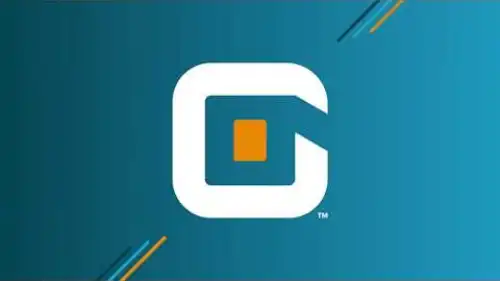


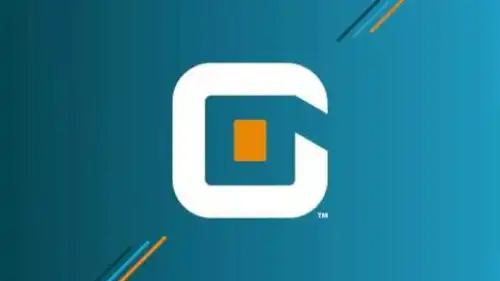
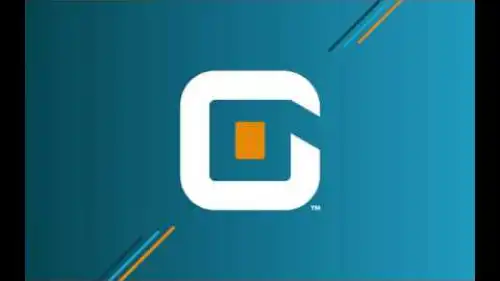

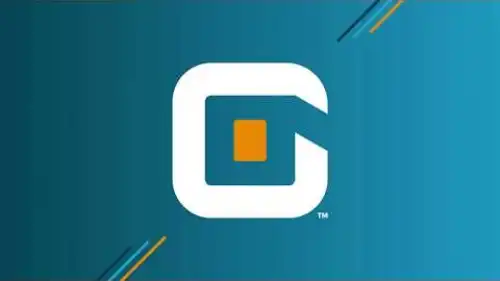
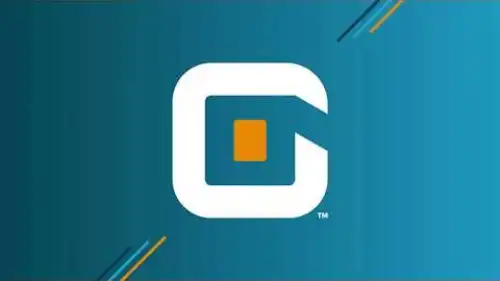

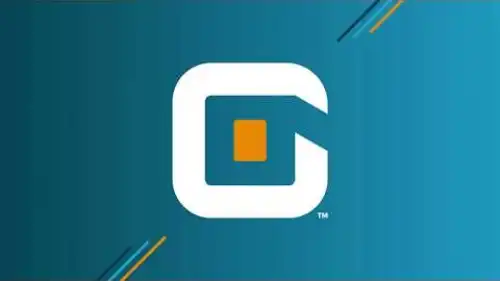

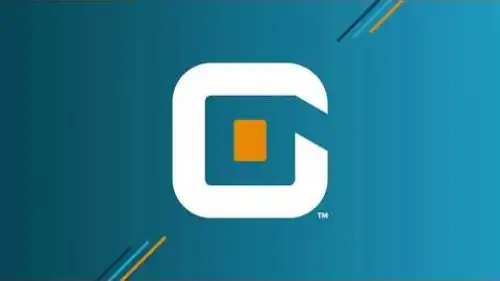






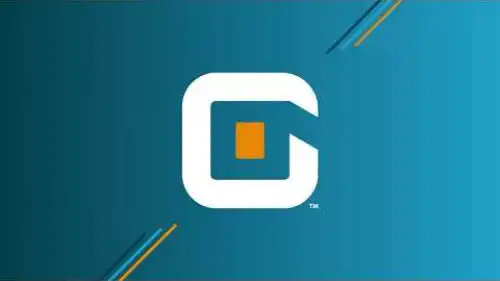
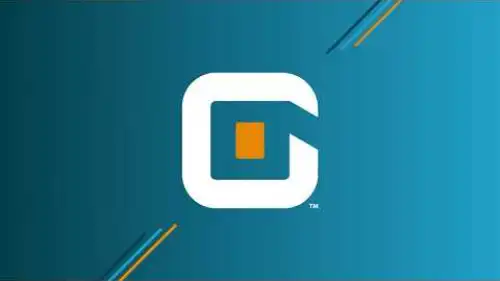

Events replace Rules, which were previously only available in the original CanTrol® software. Events have conditions that, when met, will trigger a system change. The system change can be any combination of input changes, flash patterns, and/or siren tone changes.
In previous Whelen software packages, there was a tab on the lightbar page labeled ‘Import Lightbar.’ This was where .bxr files were imported after being created and exported using the Whelen WeCad® program. In Whelen Command™, it has been renamed to ‘Import Device.’
Click on the icon to open the priorities page. Left click and drag an input to the desired priority level. The lower the number on the priorities list, the higher the priority.
Ex: An input at position 1 will have a higher priority than an input at position 2.
Virtual Inputs are software inputs that do not have a physical hardware connection. They are often used for more advanced operations and need to be programmed back to their off state when not in use.
Ex: Advanced Traffic Advisor™ uses Virtual Inputs to show the TA pattern for 4 seconds and then a warning pattern for 4 seconds, toggling until it is turned off. Link to Advanced TA Scenario
To select the correct lightbar, choose the length and type of lightbar. This information is found at the end of the lightbar box or on its packing list.
On the Carbide™ and CanTrol® hardware the ACM outputs cannot be cruised. However, a simulated cruise can be accomplished in Whelen Command™ by selecting ‘Turn On’ for the output and enabling Lower Power on the output at 1%.
There are two methods to program or transfer CANport signals.
- Program the CANport on the ‘My Hardware’ screen via the ‘Configure CANport’ window. When a USB Micro cable is plugged into the CANPort, the ‘Transfer CAN Commands to Secondary USB Port’ button becomes enabled.
- Transfer the program to the ACM on the Transfer window. On the transfer window, there will be a checkbox for either transferring to just the ACM, just the CANPort or to both the ACM and CANport. If one USB Micro cable is plugged into the CANPort and another USB Micro cable is plugged into the ACM, both can be transferred at the same time.
In the image below, a Liberty II DUO™ 54″ lightbar with DUO Traffic Advisor™ is selected. The lightheads circled in green are take-down modules and the lightheads circled in yellow are auxiliary modules. The setup is similar in most lightbars, except for the Liberty™/Freedom® and Justice® lightbars, which only have one module for the auxiliary module. The Freedom IV has modules in the center for the take-downs and the auxiliary lightheads are the first module in from the corner on the rear of the lightbar.
‘Turn On’ turns a button to its On state. ‘Go to Next State’ moves the button from one press to the next press.
To minimize the top half of the programming view in Command, click the icon. The top view should be collapsed when using a small computer monitor, or when the entire window needs to be viewed during programming. To expand the top view again, click the icon.
Output 10 is a relay output that can be used as a normal output or as an isolated relay by moving the fuse located on the top. Only the ‘On’ pattern can be used on Output 10.
Inner Edge® products are not listed as model numbers, but as the series they were built. For example, for model ISFW34Z with DUO color lightheads, ‘Inner Edge FST™ 12 Lamp DUO+™ with take-downs, Upper Housing’ would be selected. To program an Inner Edge, use the Design Inner Edge window on the My Hardware page.
On the right side of the screen Configuration Settings is an icon that looks like a gear.
When you click on the icon the Configuration Settings window will open up.
In the window select the Shutdown Delay tab to see the shutdown delay options.
Use the drop down to select the time the system will remain on once the vehicle ignition source is removed. See below.
Whelen only lists the model year Police Package vehicles that CANport signals have been tested and verified. As the software is updated, newer model year vehicles will be added.







